Email Notifications: Goals, Setup, and Adjusting Recipients
Real-time email notifications about customer reviews play a crucial role in maintaining and enhancing the quality of service. The primary goals of these notifications include immediate awareness of customer feedback, prompt resolution of issues, and continuous improvement of products and services. By receiving timely alerts, businesses can swiftly address any concerns, demonstrate their commitment to customer satisfaction, and build stronger relationships with their clientele. Additionally, these notifications help in identifying trends and areas for improvement, ensuring that the organization remains responsive and customer-focused.
Customer Alliance software offers you these real-time notifications to keep you informed of every review as it comes in. With customizable settings, you can tailor notifications to suit your needs, ensuring the right team members receive relevant feedback promptly.
Setup
To access the email notifications setup, please go to the “Report – Email” section from the navigation menu.
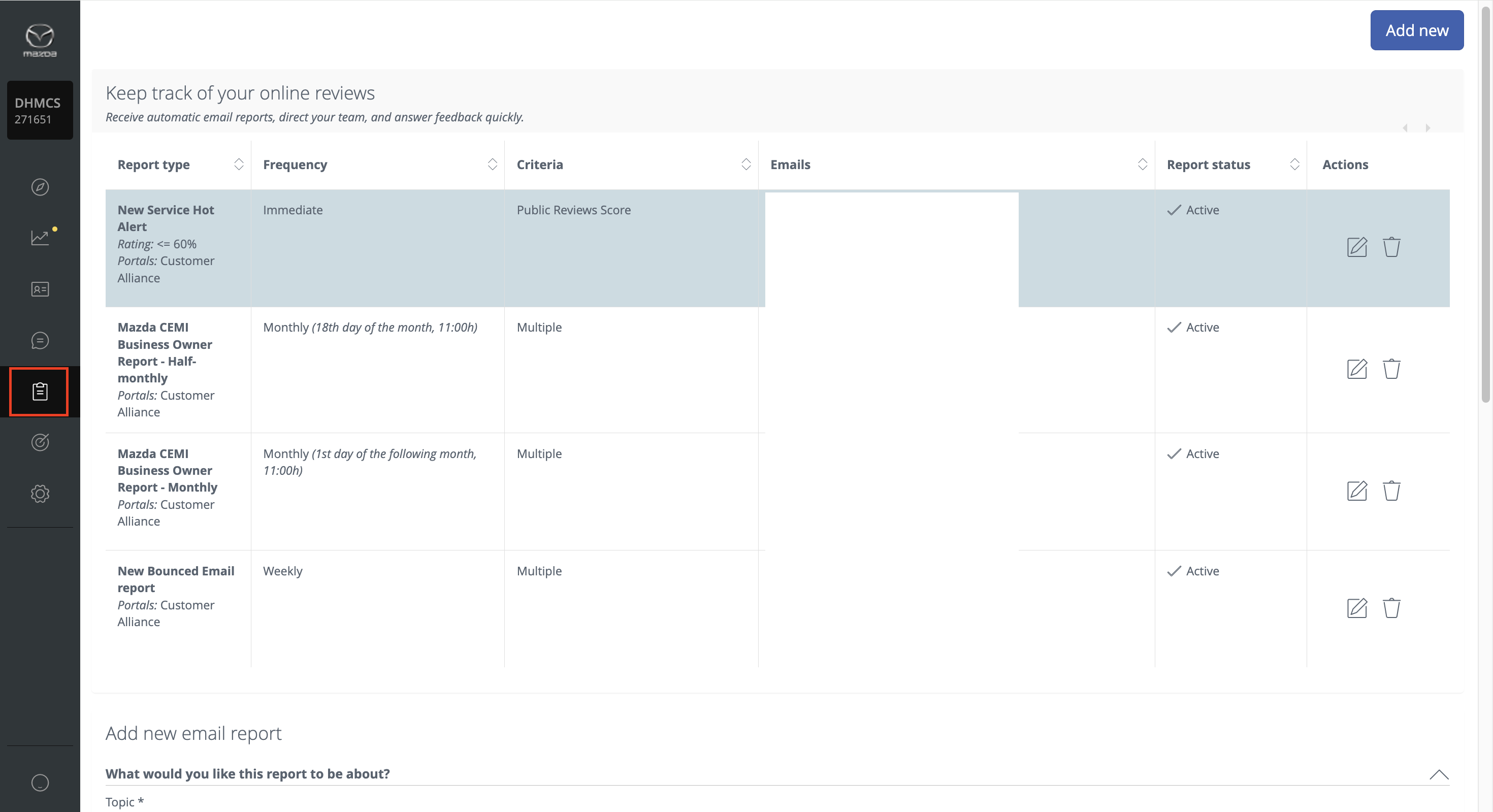
Depending on the level of view you are navigating into, you will see that some Email Notification Reports are already pre-configured:
- New (Sales or service) hot alert
- Follow-up notification
- New sales opportunity (Lost Sales)
- Bounced Emails
- Purchase intention (Service) (if applicable to your market)
- Business Owner Report (if applicable to your market)
New (Sales or service) hot alert
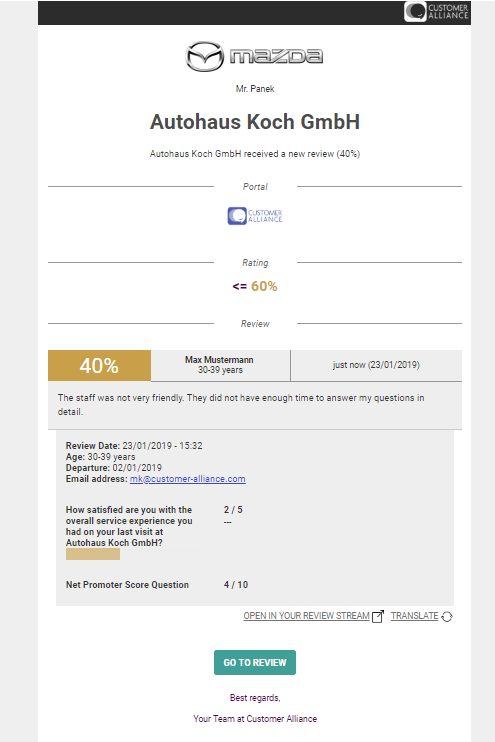
The new hot alert email report is sent in real-time as soon as a customer submits a survey with an overall average rating of 6 or less out of 10 points (3 or less out of 5 points).
Depending on which survey has generated the hot alert, the notification will indicate if this is a sales or service hot alert.
Moreover, a short description of how to handle hot alerts is included in the email report.
Notification Follow-Up
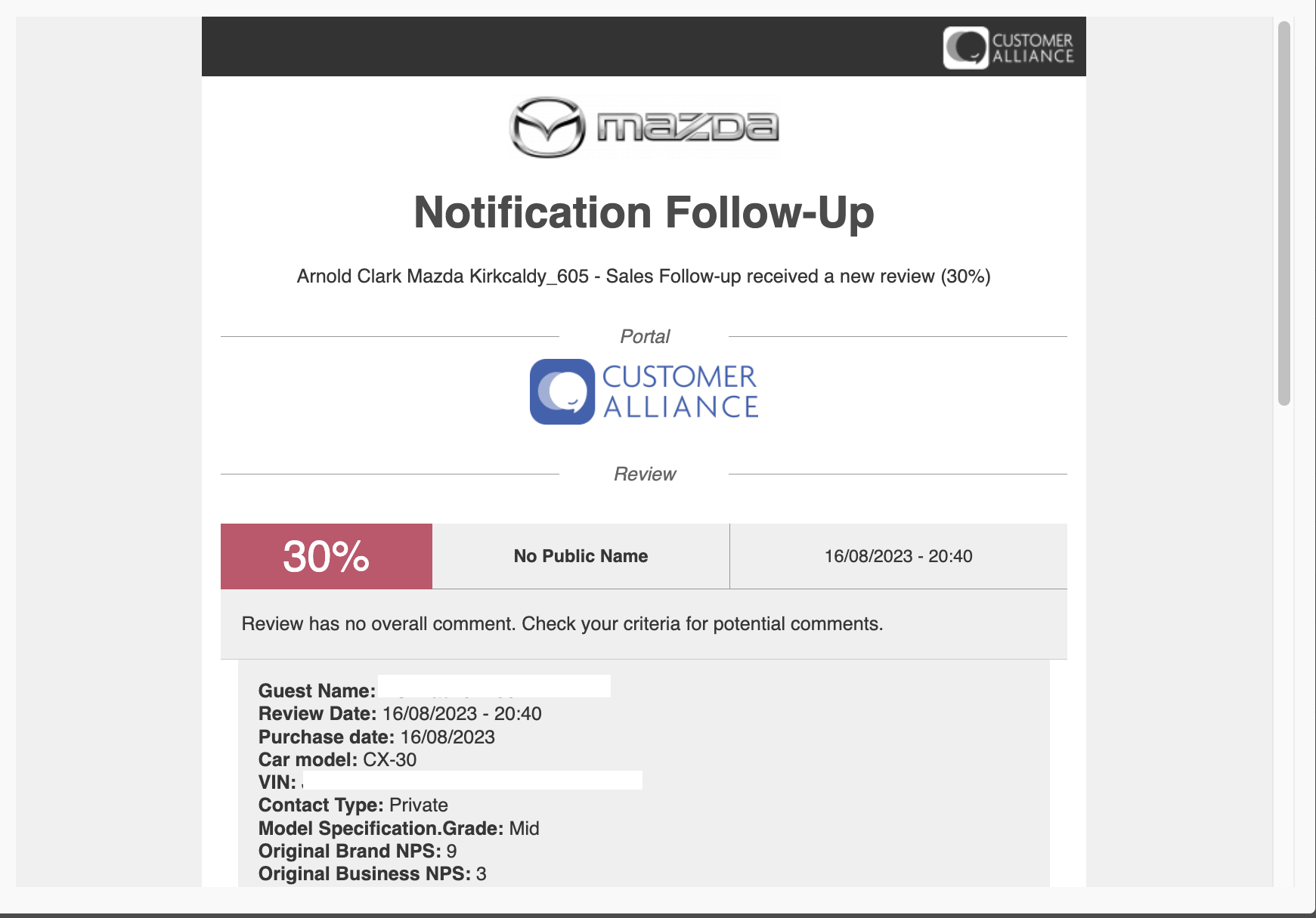
The notification follow-up will be sent in real-time as soon as a follow-up survey has been completed.
New Sales Opportunity (Lost Sales)
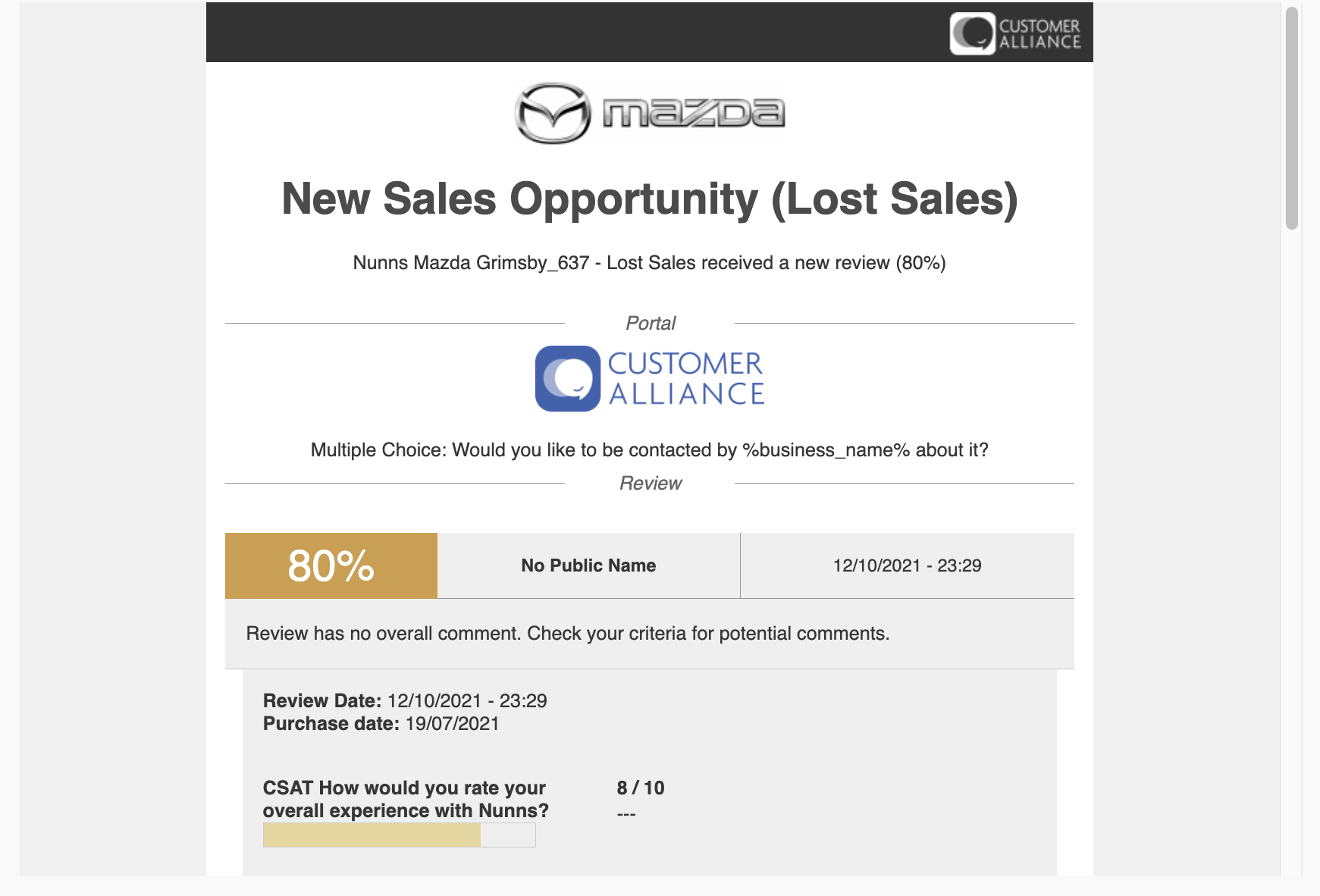
The new sales opportunity (Lost sales) notification email will be sent in real-time as soon as a customer completes a lost sales survey and answers 'yes' on the following questions:
- Are you still considering purchasing a Mazda in the near future?
- Do you want to be contacted by the dealer about it?
Moreover, a short description of how to handle sales opportunities is included in the email report.
Purchase Intention (Service)
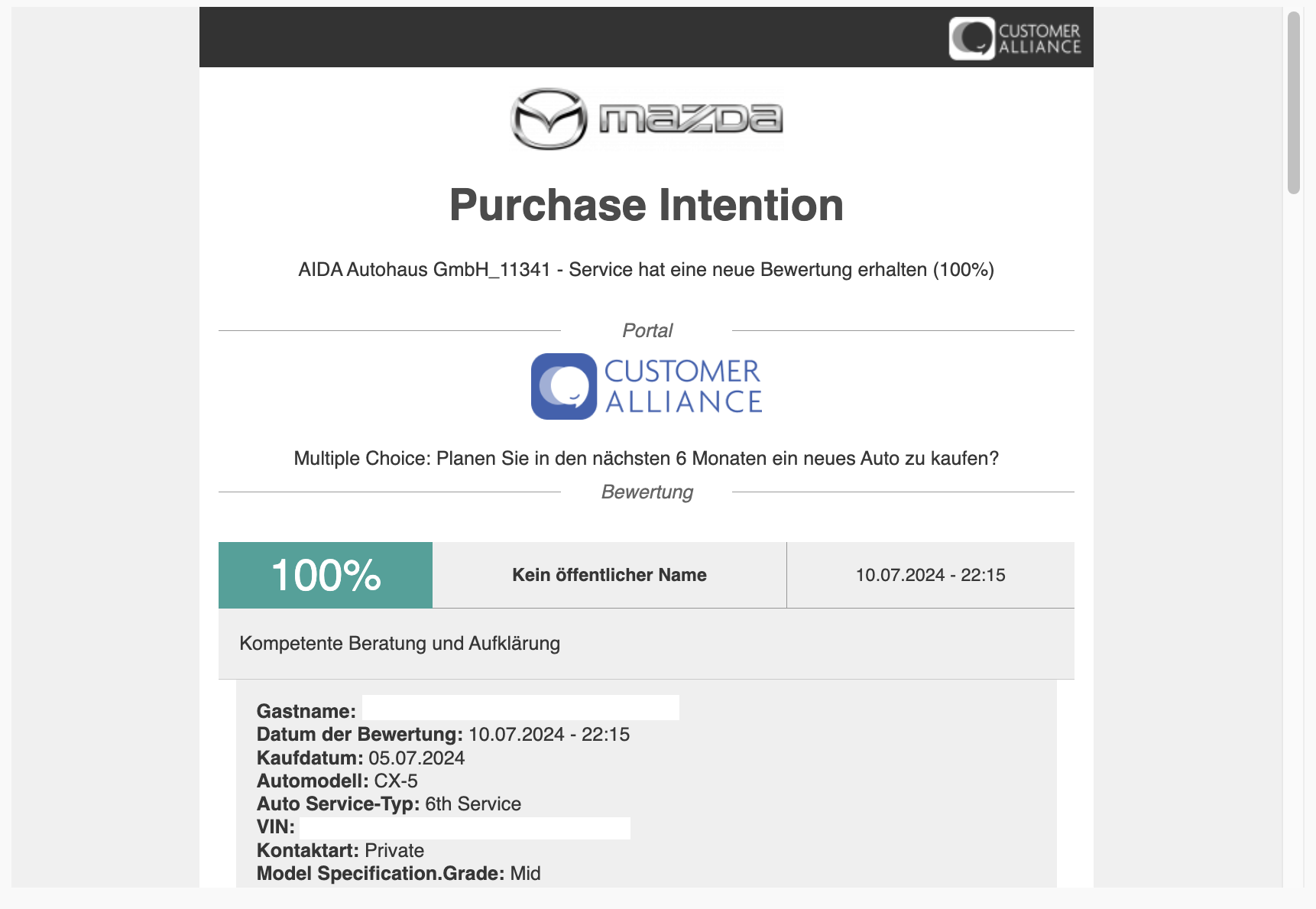
The purchase intention report (service) notification email will be sent in real-time as soon as a customer completes a service survey and answers 'yes' to the following question:
- Are you planning to buy a car within the next six months?
Moreover, a short description of how to handle purchase intention is included in the email report.
New Bounced Email Report
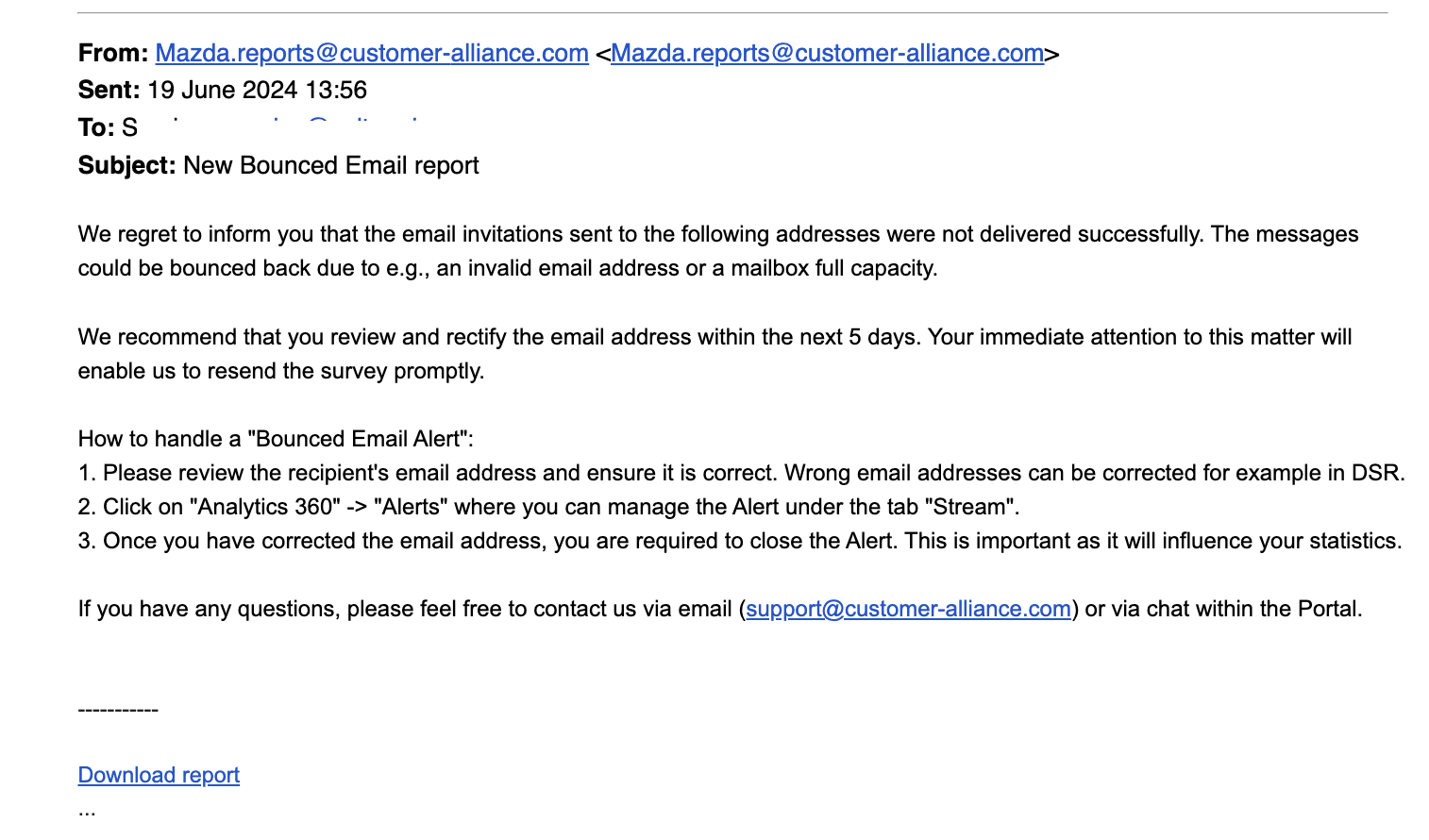
The bounced email notification report is available for all Mazda Sales and Service touchpoints. It will be sent to all dealerships every Wednesday (only if new bounced emails are available) including all bounced mail addresses from the previous week.
Moreover, a short description of how to handle bounced emails is included in the email report.
Business Owner Report
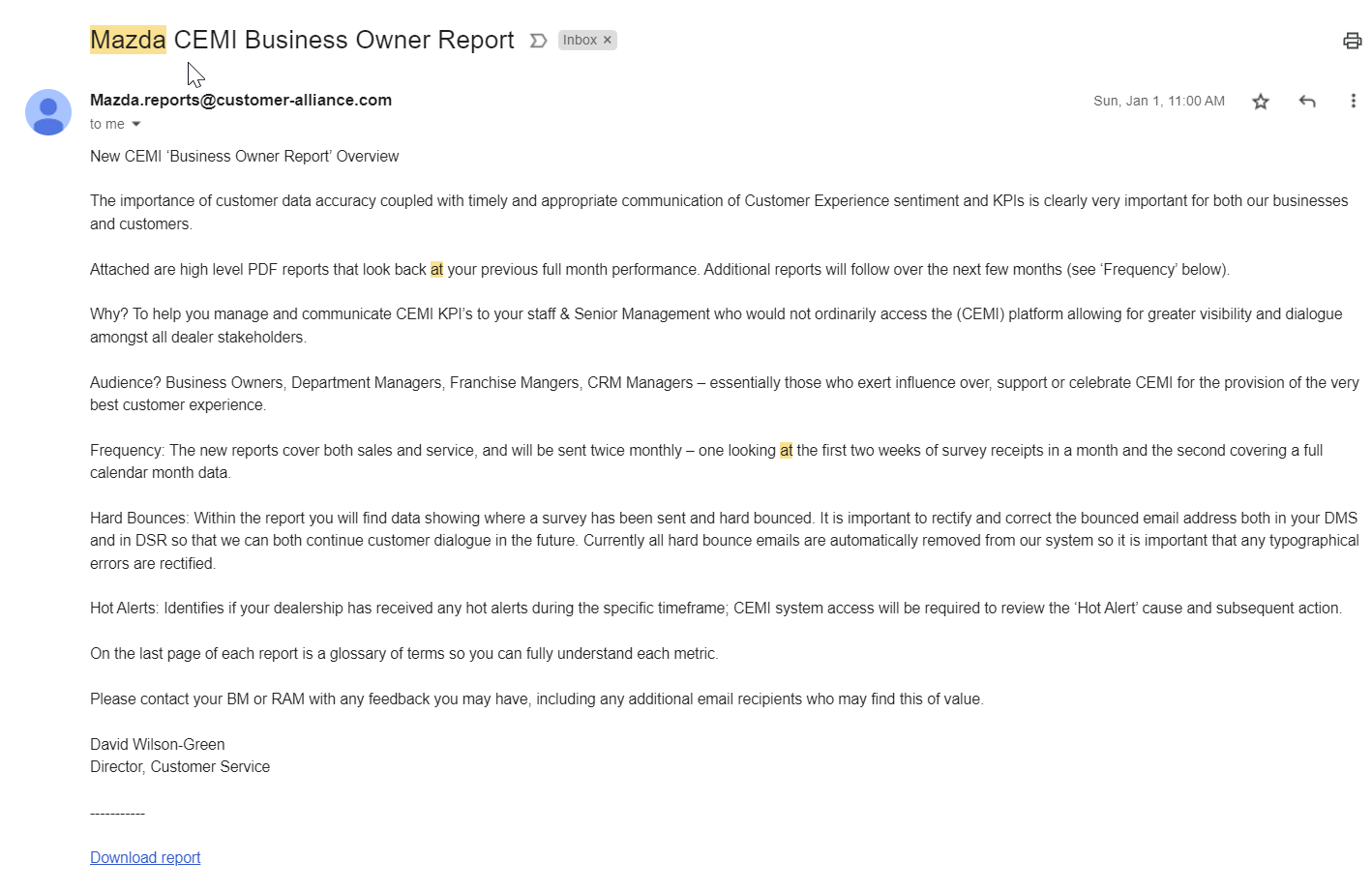
If available for your market, a notification with a business owner report for sales and service accounts is being sent out on a half- and/or monthly basis to all dealers, separately for sales and service touchpoints. It provides the reader of the report with an overview of the most important KPIs of the respective account.
Customized Email Report
For additional reports you need on a regular basis, you can set up a customized automatic email report. To add a new customised report, simply click the button in the top right corner “Add new”.
You will be able to select the criteria you wish to include, who should receive the report and how frequently.
These functions ensure that all team members are informed and that actions can be quickly undertaken.
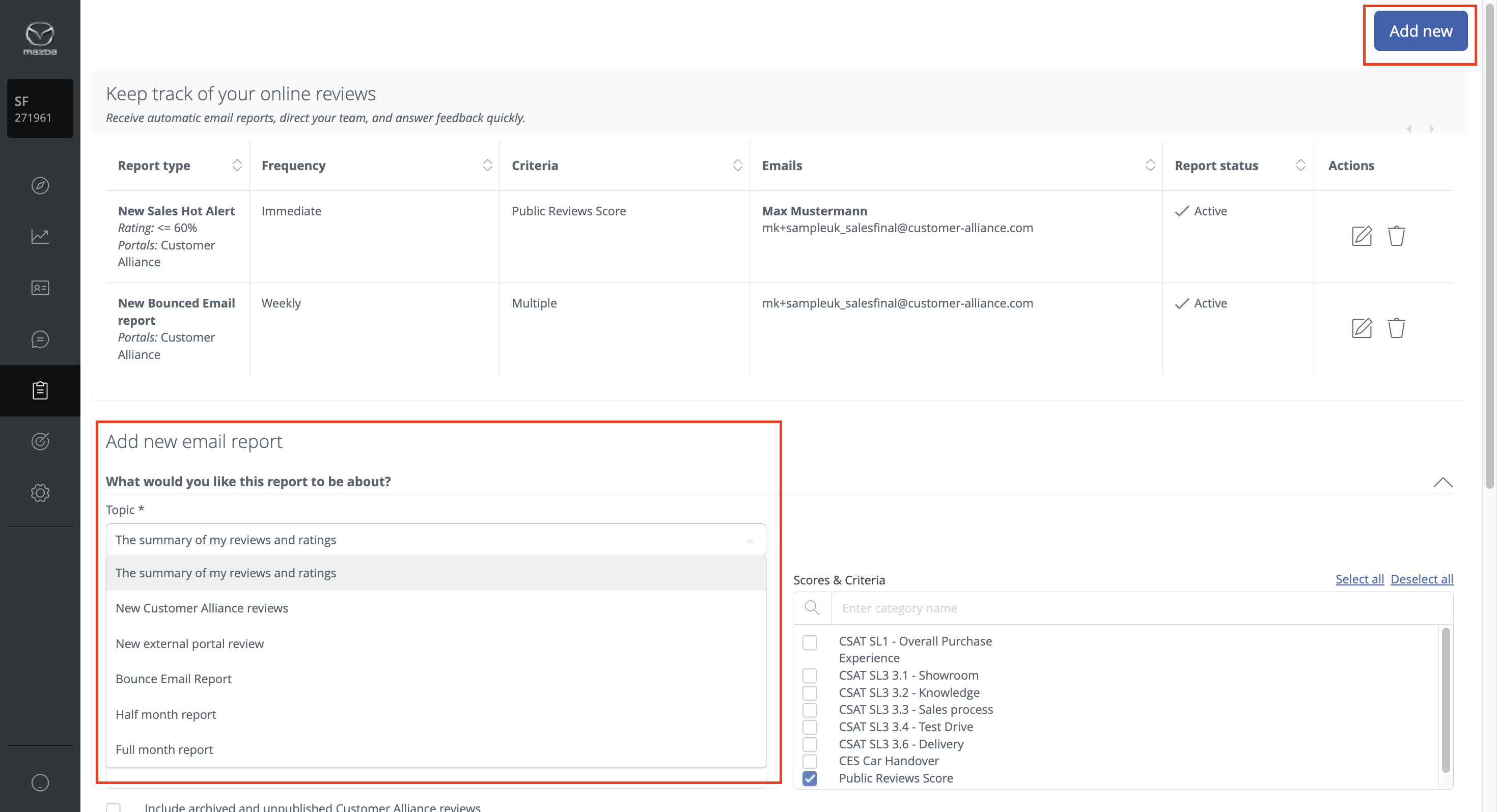
Adjusting Recipients
How to add / delete / edit email recipients?
To include additional email recipients or modify existing ones in your reports, simply navigate to the respective report and click on the "Edit" button located next to it. From there, you'll be able to make the necessary adjustments to suit your preferences
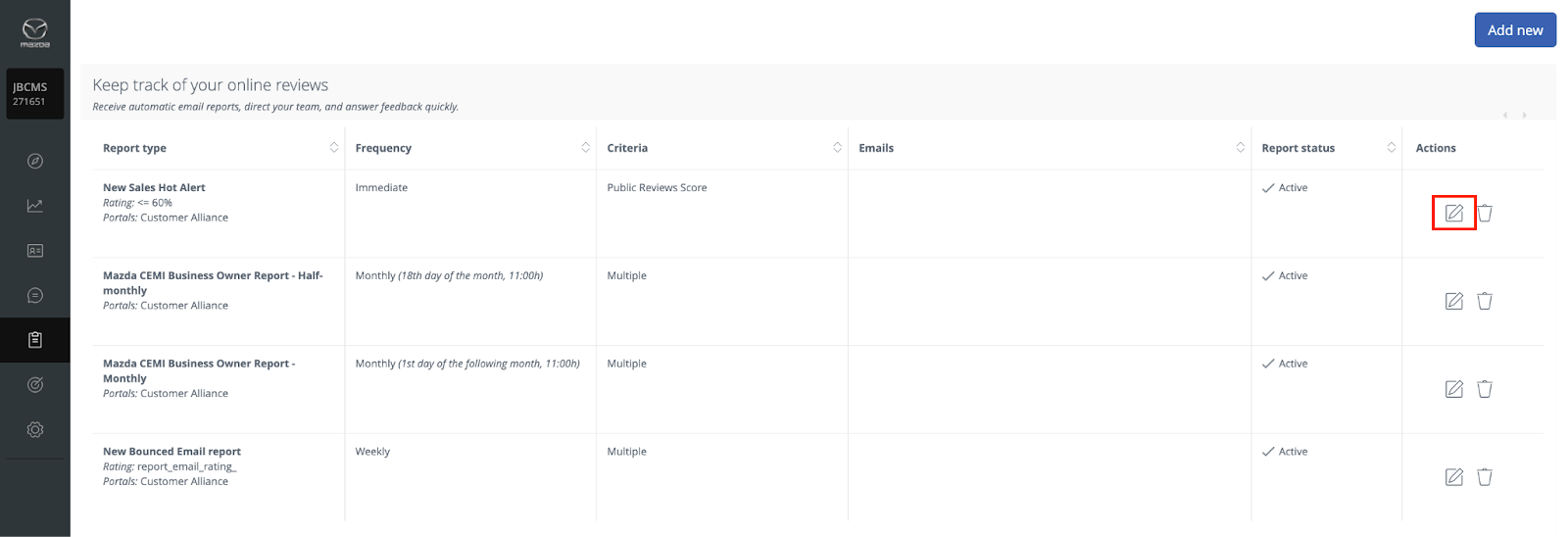 Did this answer your question? Thanks for the feedback There was a problem submitting your feedback. Please try again later.Yes No
No results found
Did this answer your question? Thanks for the feedback There was a problem submitting your feedback. Please try again later.Yes No
No results found![Brand_Mark_Vertical_Primary_ver1.1.png]](https://support.customer-alliance.com/hs-fs/hubfs/Brand_Mark_Vertical_Primary_ver1.1.png?width=120&height=111&name=Brand_Mark_Vertical_Primary_ver1.1.png)