Define & Track
Please, access the “Define & track” section from the navigation menu.
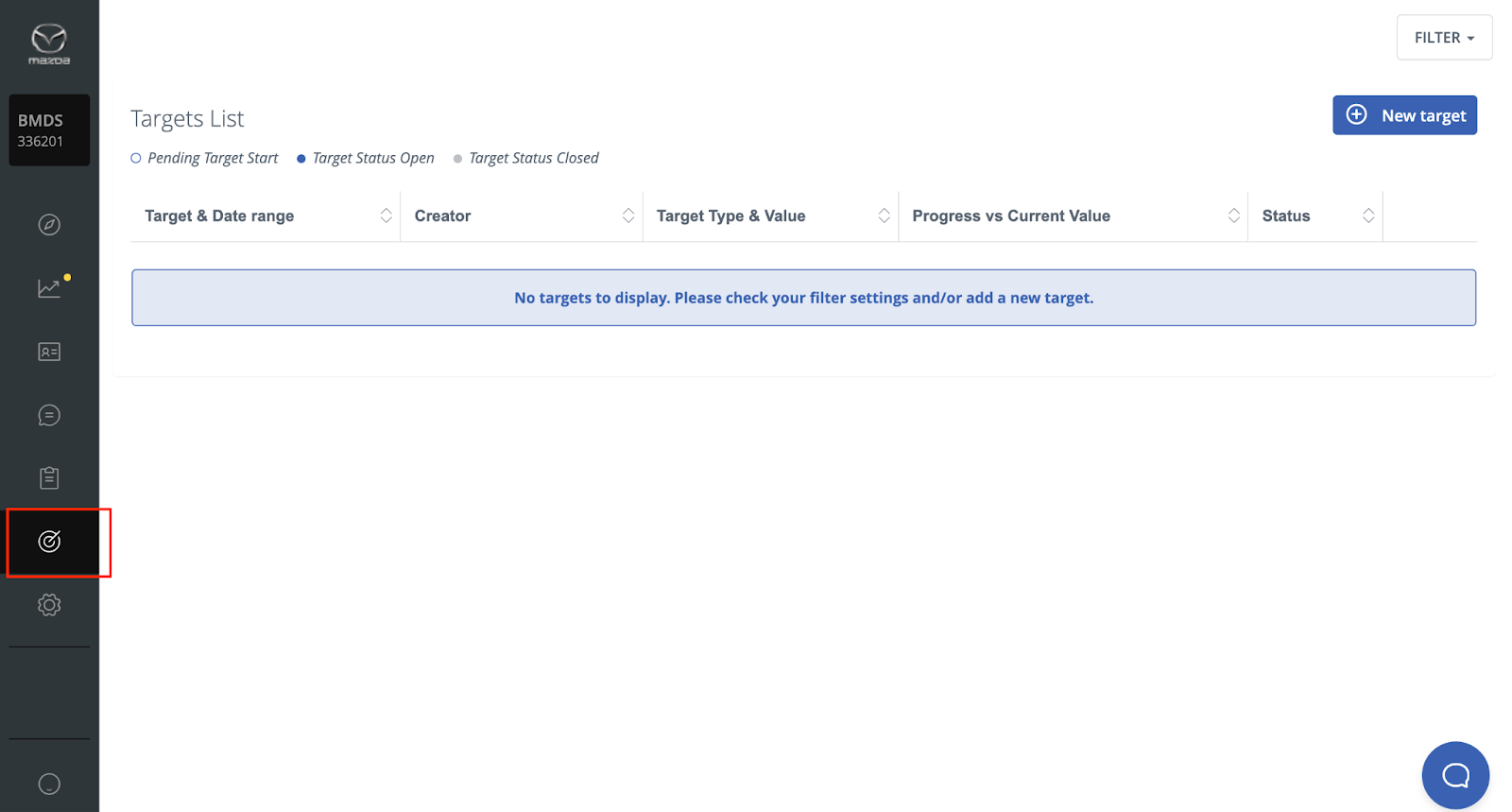
It is likely that you wish to set objectives for each quarter or year which you intend to achieve. Analysing how you are performing in relation to that annual or quarterly objective becomes transparent through the setting of targets.
For a better overview, we recommend selecting the dealership view.
Create a Target
To create a target, follow below steps:
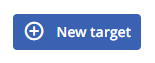
- Click on the button to “Add a new Target”.
- Select and define the details of the new target:
target name (this will be displayed in the target list view and helps you identify it),
date range,
target type (you can choose target type from the drop-down list)
portal/criteria,
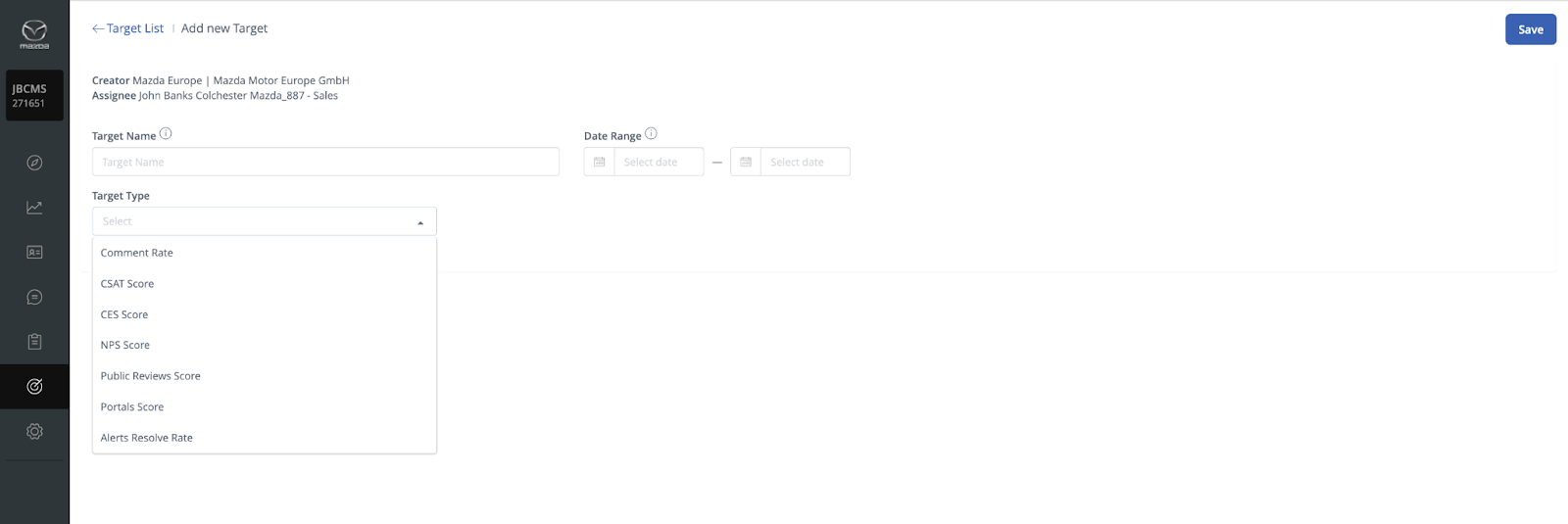
target value (only add the number, it will be handled as % or score depending on the target type)
- Save
You can, for example, set goals for average rating and comment rate per survey.
Regarding the comment rate, you can even set targets for positive, neutral and negative reviews. For example, if you aim to respond to all negative reviews, set your target to 100% in the last column.
Note: The Creator and Assignee will always be prefilled depending on the user and navigated area you are logged in with.
The target will be visible only to the creator and the assignee. This includes all assignee subaccounts / dealerships as they contribute to achieving / failing of the target.
Below you can see an overview of the targets that you created or that were assigned to you. This is called target list, which is the starting page when navigated to the target section.
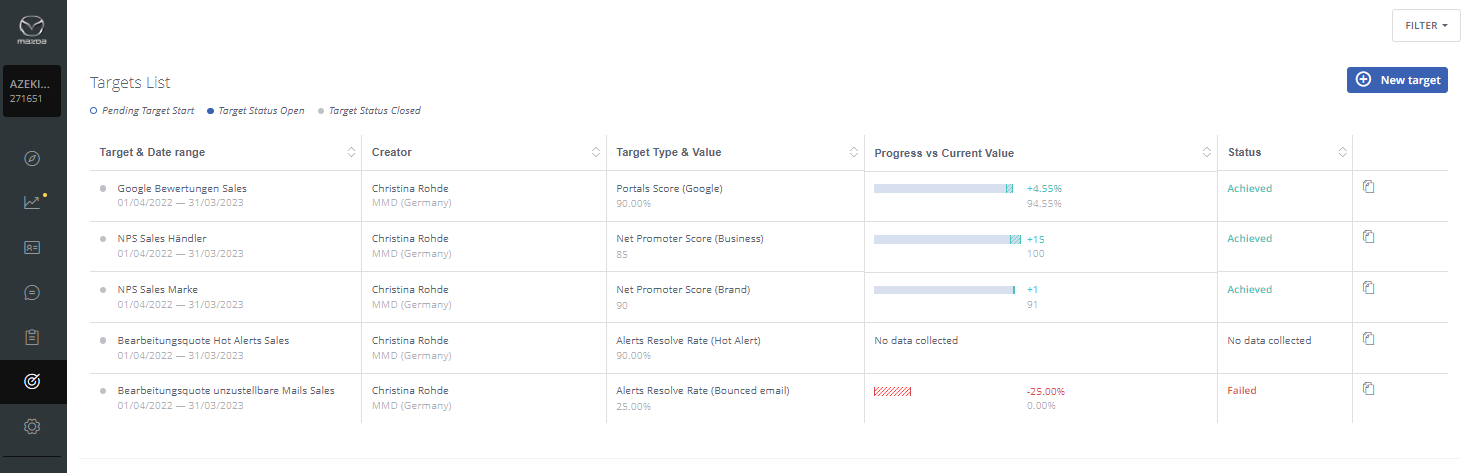
- Here you can filter by target start and end date.
- Sort by target status column (pending, open, closed) or target type.
- If multiple dealerships are included in a target, you can navigate to the business details view by clicking on the target.
- Quickly identify your current progress for your targets but also identify how many dealerships are assigned to the target and not performing well:
Failing: When the status is Open and current score < Target / Failed: When the status is Closed and current score < Target
Achieving: When the status is Open and current score > = Target / Achieved: When the status is Closed and current score > = Target
No data collected / Waiting for a data: No data has been collected for this target yet
Edit / Delete a Target
To edit or delete a target, click the edit/delete icon on the right side of the table. Only the creator of a target and users of the same account are able to edit or delete targets.
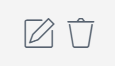
Note: Editing / Deleting will update the target values for all accounts included in this assignee.
Set Targets for Sub Accounts
In order to create a target for a sub account beneath you (area / region /dealerships), you need to navigate to the respective level:
1. Open the navigation on top of the page
2. Select and navigate to the Assignee for the target (double click)
3. In the target section you can now create a target for a selected account. You will remain as the Creator.
Note: The target will be assigned to all accounts and dealers below the selected level. It will also be displayed in their target list.
Business Details
To drill down on the details, view on how the surveys included for a target are performing, the Business Details view will give you a nice and quick overview.
All relevant information about the target settings is mentioned in the top section of the page.
The main Target Assignee is displayed as a benchmark on top of the table.
Sorting is possible for all columns.
Note: The table only considers dealers with data for this target and marks it as e.g., Achieving... or Failing... If e.g., a dealer has not received any NPS feedback yet, it will be considered in the total Number of Businesses but not be displayed in the table.
Editing / Deleting will update the target values for ALL accounts included in this assignee.
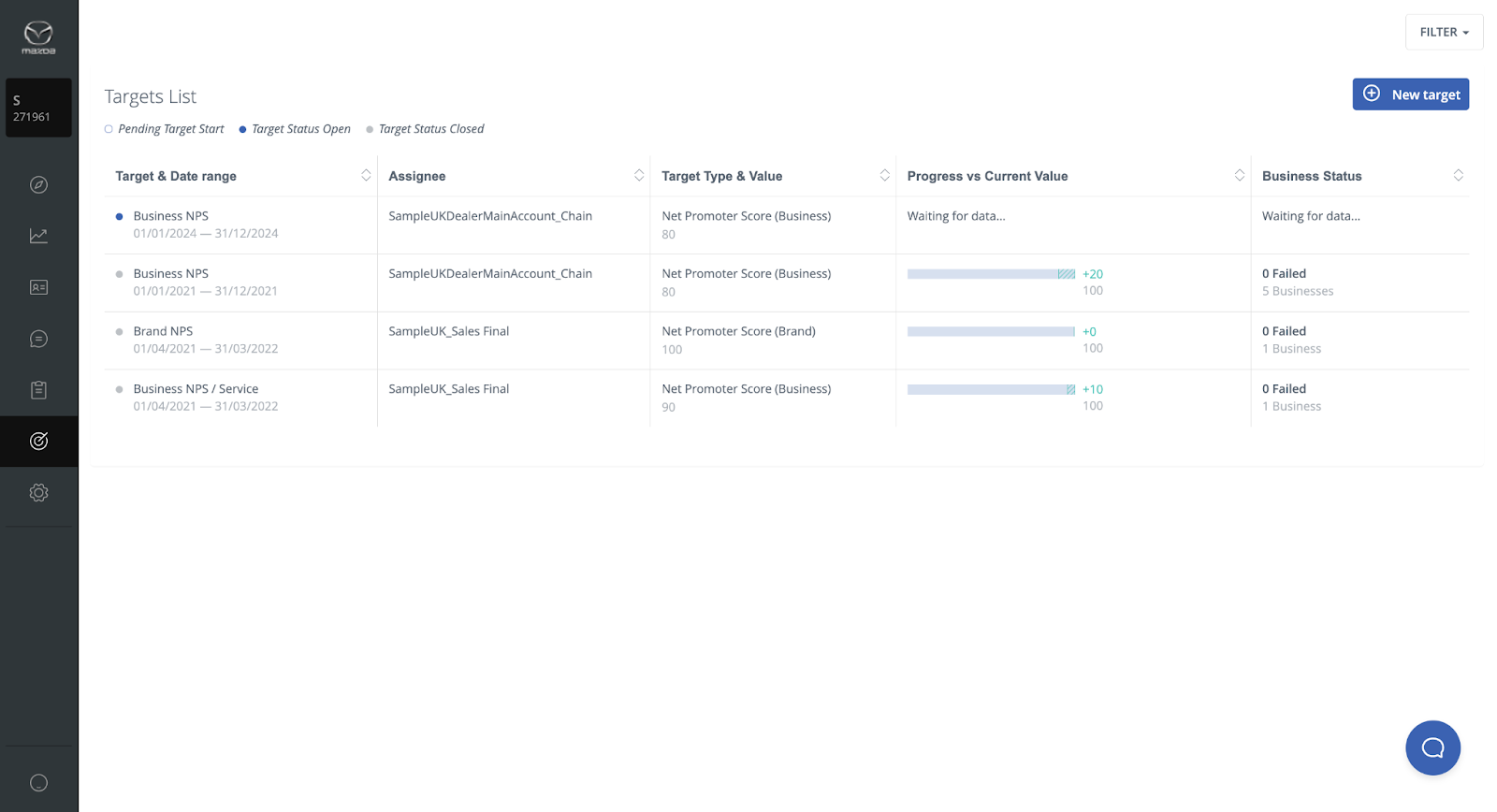 Did this answer your question? Thanks for the feedback There was a problem submitting your feedback. Please try again later.Yes No
No results found
Did this answer your question? Thanks for the feedback There was a problem submitting your feedback. Please try again later.Yes No
No results found![Brand_Mark_Vertical_Primary_ver1.1.png]](https://support.customer-alliance.com/hs-fs/hubfs/Brand_Mark_Vertical_Primary_ver1.1.png?width=120&height=111&name=Brand_Mark_Vertical_Primary_ver1.1.png)