Communication section: customer’s data preview
After login into your CEMI account and choosing the survey level (eg. Sales, Service), the new menu section will be available: Communication. This section gives you the opportunity to retrieve a list of all your customers who have been entered into our system.

Under the Communication section, you will see the following subsection: List.
List
In the customers' list, you can see all customers that have been invited to review your business with the current status of the review process.
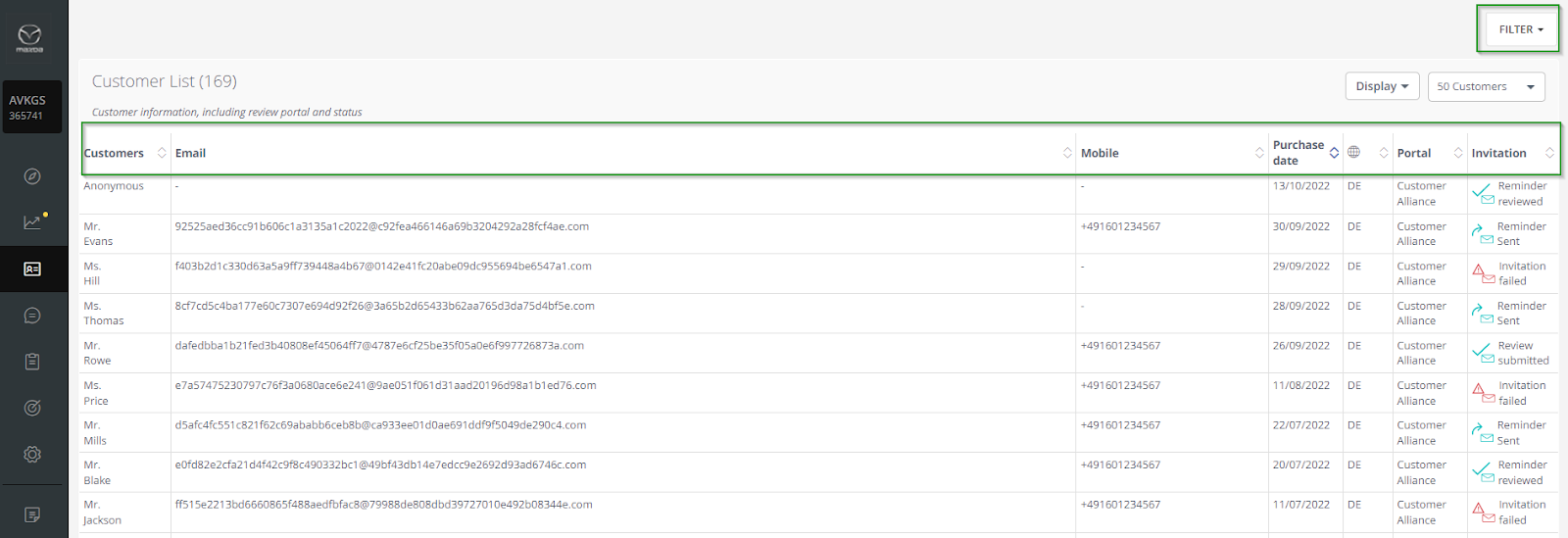
The menu item List gives you access to the following details:
- Customer’s name,
- Customer’s email address,
- Purchase date ( for Sales - purchase date, for Service - service date):
- For CEMI Sales we are using the "Sales Date" registered which comes from the Emotive system (for new car sales) or DSR (for ownership change).
- For CEMI Services we are using the "Service Date" which comes from the DSR and must be the actual day when the car got serviced.
- Language - determines the survey language,
- Portal - shows which questionnaire was linked to the survey,
- Invitation status.
The following review statuses may appear in this section:
The following review statuses may appear in this section:
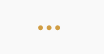
An invitation hasn’t been sent out yet
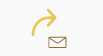
An invitation email has been sent out
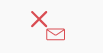
An Email failed to deliver (e.g. incorrect email address)
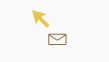
The customer clicked on the link in the email invitation but didn’t submit a review
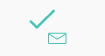
The Review was submitted through an email invitation
IMPORTANT: Once the customer decides to leave the review anonymously, all the personal contact details, like name, email address and purchase/service date are permanently deleted.
In this situation, instead of the name, you will see on the List “Anonymous”.
In the top right corner you will find a Filter button:
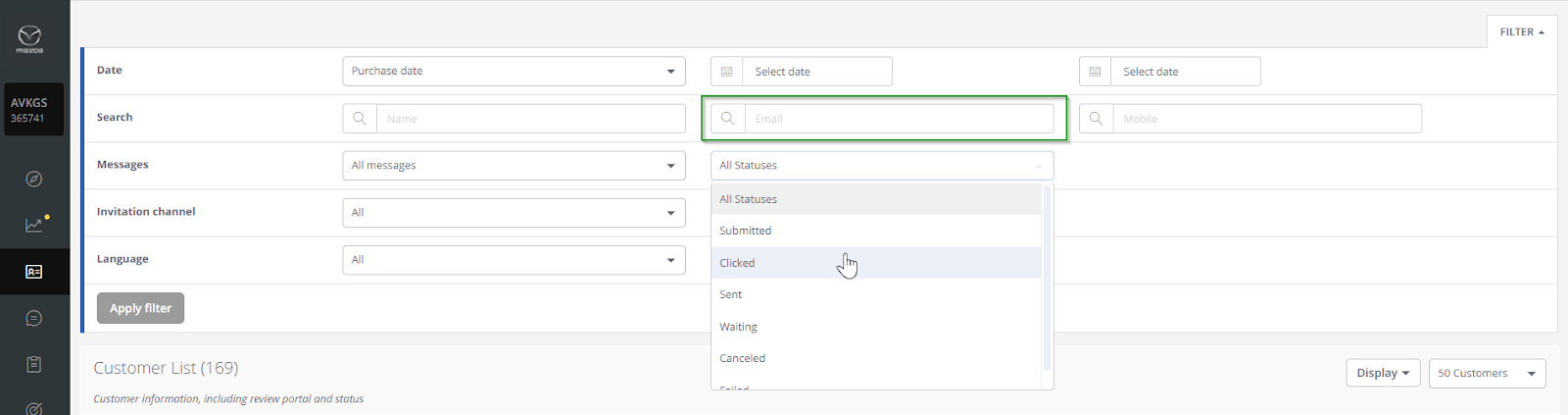
The Filter can be useful when you would like to, for example:
- find out if the selected contact was added to the system (by using the “Search” row),
- filter all the contacts added to the system with the selected “Purchase date” (by using the “Date” row),
- verify the review status for the selected contacts,
- check when the survey was sent out (by using the “Date” row and choosing the “Message sent” on the drop-down list), etc.
![Brand_Mark_Vertical_Primary_ver1.1.png]](https://support.customer-alliance.com/hs-fs/hubfs/Brand_Mark_Vertical_Primary_ver1.1.png?width=120&height=111&name=Brand_Mark_Vertical_Primary_ver1.1.png)