Collection of Google reviews
Public online reviews are today’s most important lever to attract customers and revenue. Now Customer Alliance allows you to actively collect Google reviews without any interference with the CEMI internal scores.
When you increase the number of reviews you have on Google, it will increase your exposure and SEO ranking. Google displays review scores and comments on its’ search results page, within Google Maps, and on Google Local pages. This expands the exposure of your reviews– the more people see and like your reviews, the more likely they will use your services.
Proactive collection of public reviews
After completion of the internal Sales CEMI survey, a 'thank you' page is displayed. Here the customer has the option to also post a pre-filled (with an overall score from the internal CEMI survey) Google review on the Google My Business page of the dealership (the customer will automatically use the Google account that he is logged into).
This form simplifies the process for your customer to leave their review in both places. This means that you will generate two reviews from one email – which leads to an increase in the number of reviews, and online visibility.
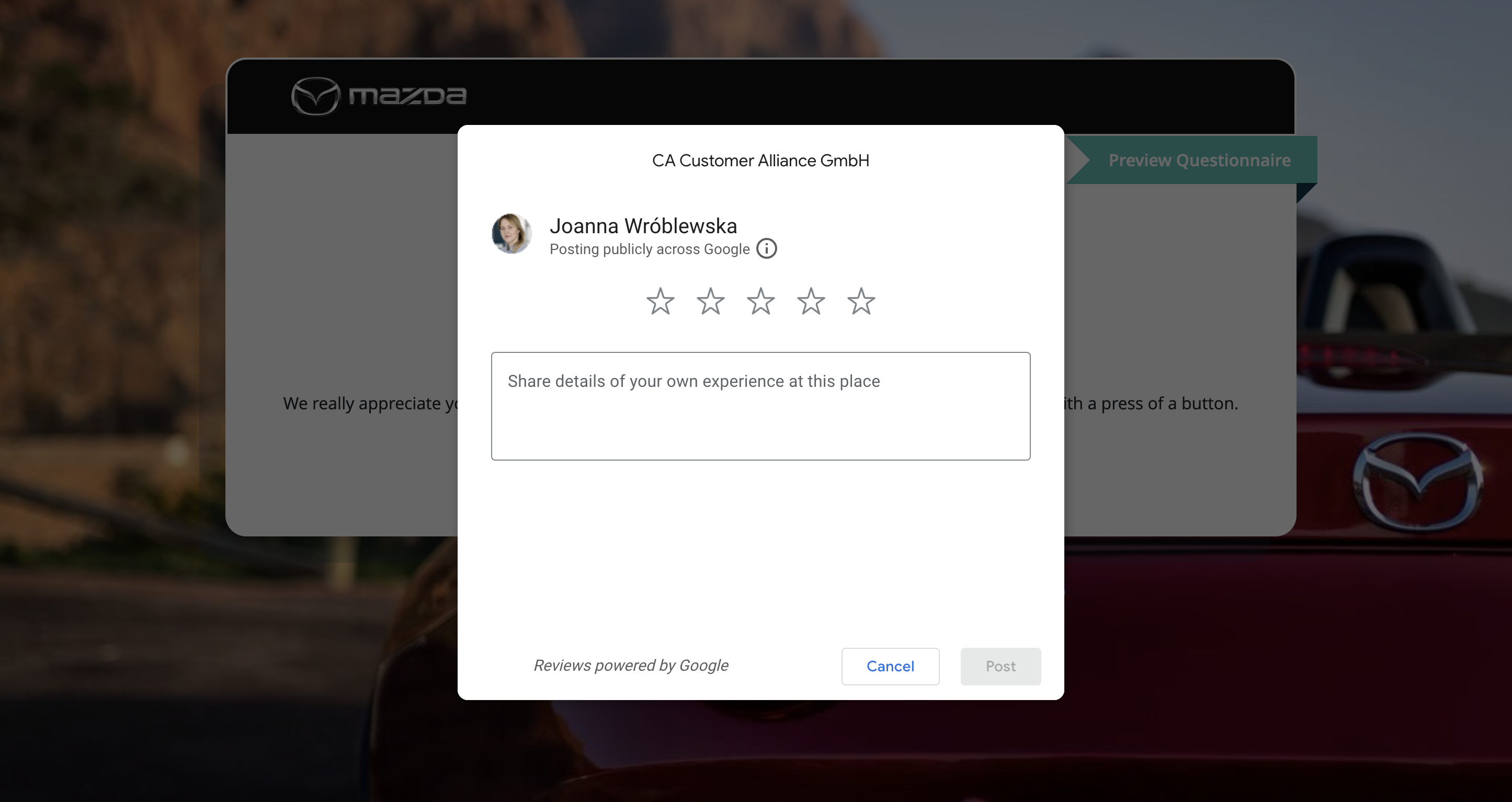
Reply to Google Reviews
You will find the Google reviews alongside the Customer Alliance feedback in the Reviews Stream. For those reviews, as well as the ones from Customer Alliance surveys, you can use the following option: "Reply"
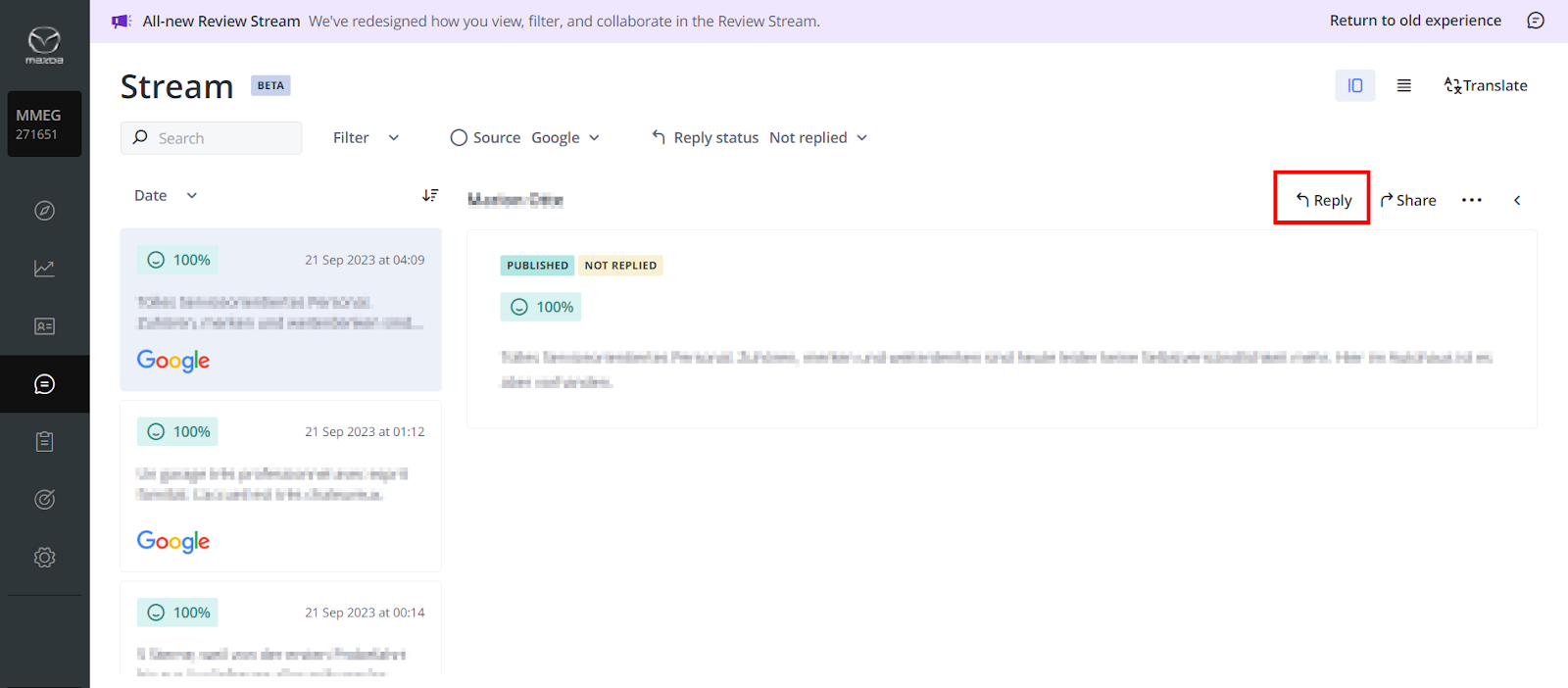
Thanks to our collaboration with Google, you can set up a connection to your Google My Business account in order to publish comments directly through the Customer Alliance profile. To set up the connection go to SETTINGS> General > Portal accounts.
Google reviews' statistics
In the section ANALYTICS 360> Statistics> Portals, you can monitor the Google average rating according to the time range selected in the filter. In addition to the overall rating average, you will see how many reviews have been submitted and your comment rate (how many reviews you have publicly responded to).
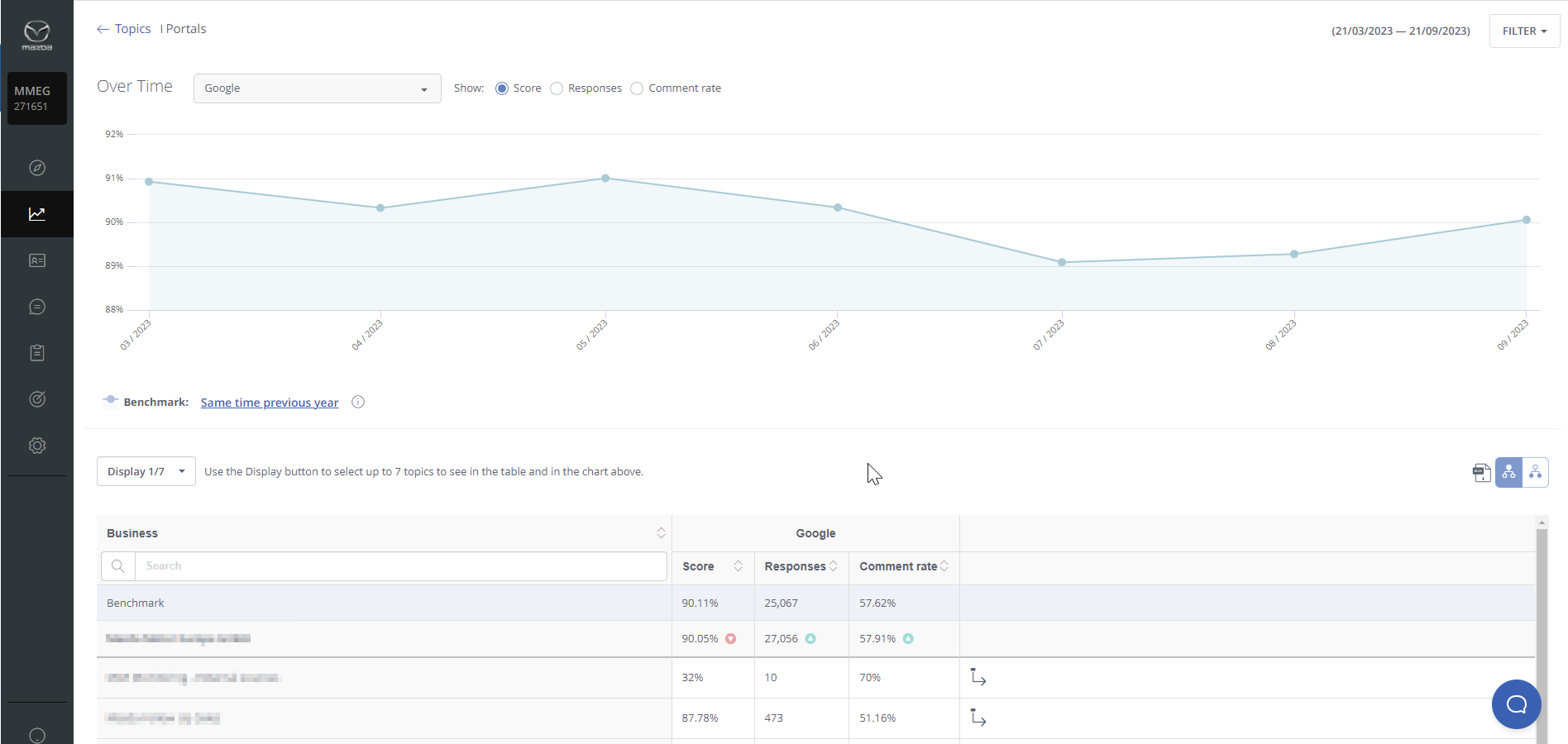
Please remember that additionally, you can also view Google results in your My KPIs Dashboard. You just need to add a new Portals tile and choose Google.
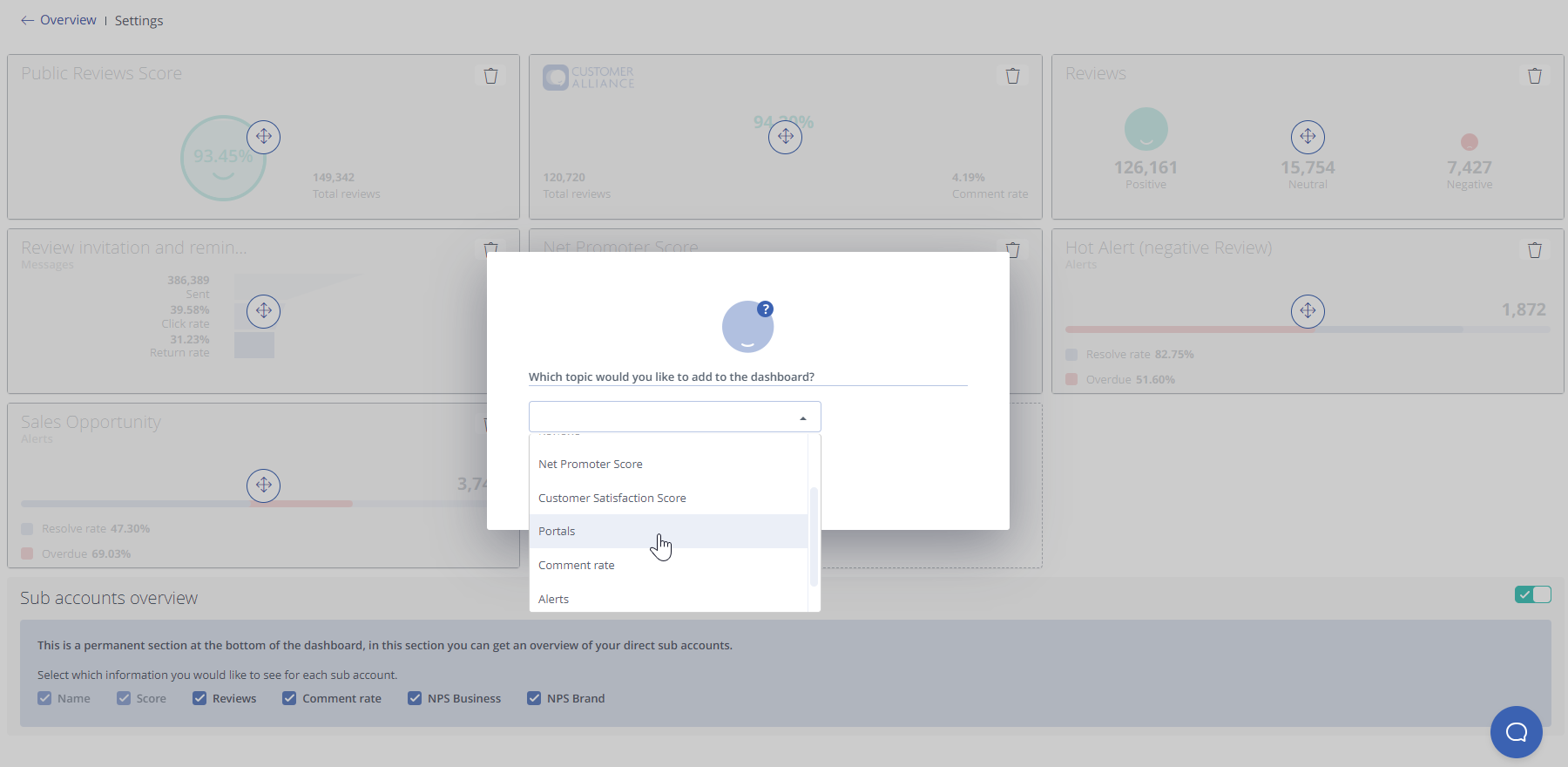 Did this answer your question? Thanks for the feedback There was a problem submitting your feedback. Please try again later.Yes No
No results found
Did this answer your question? Thanks for the feedback There was a problem submitting your feedback. Please try again later.Yes No
No results found![Brand_Mark_Vertical_Primary_ver1.1.png]](https://support.customer-alliance.com/hs-fs/hubfs/Brand_Mark_Vertical_Primary_ver1.1.png?width=120&height=111&name=Brand_Mark_Vertical_Primary_ver1.1.png)