2.2 The Bounced Email Reporting
To visualize a report containing all bounced emails generated in a certain time frame, choose the level view first (Sales or Service and/or specific districts/regions under Sales or Service), go to the section: Report / Export and in the Library choose “Alerts report”.
Define a time frame, as an alert type, choose “bounced email”.
Specify the email address to whom the report should be sent.
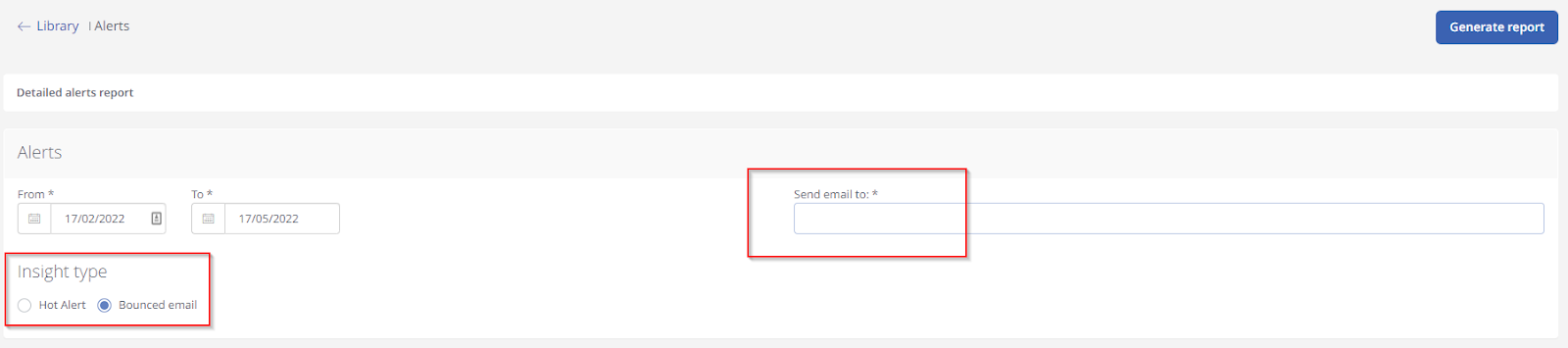
In the report, you will find 4 sheets:
- Bounced email status, where you can find a list of all bounced email alerts created in the selected timeframe with the alert status, timing, VIN, and internal notes (if added).
- Bounced rate, where you find a total number of sent invitations and a total number of failed ones in the selected time frame. Based on those numbers we calculate the bounced rate.
- No of bounced-Dealership, where you will see the number of bounced emails per dealership for the defined time period.
- Raw bounced emails with VIN, where you find a list of all bounced emails with a VIN which happened in the selected time frame.
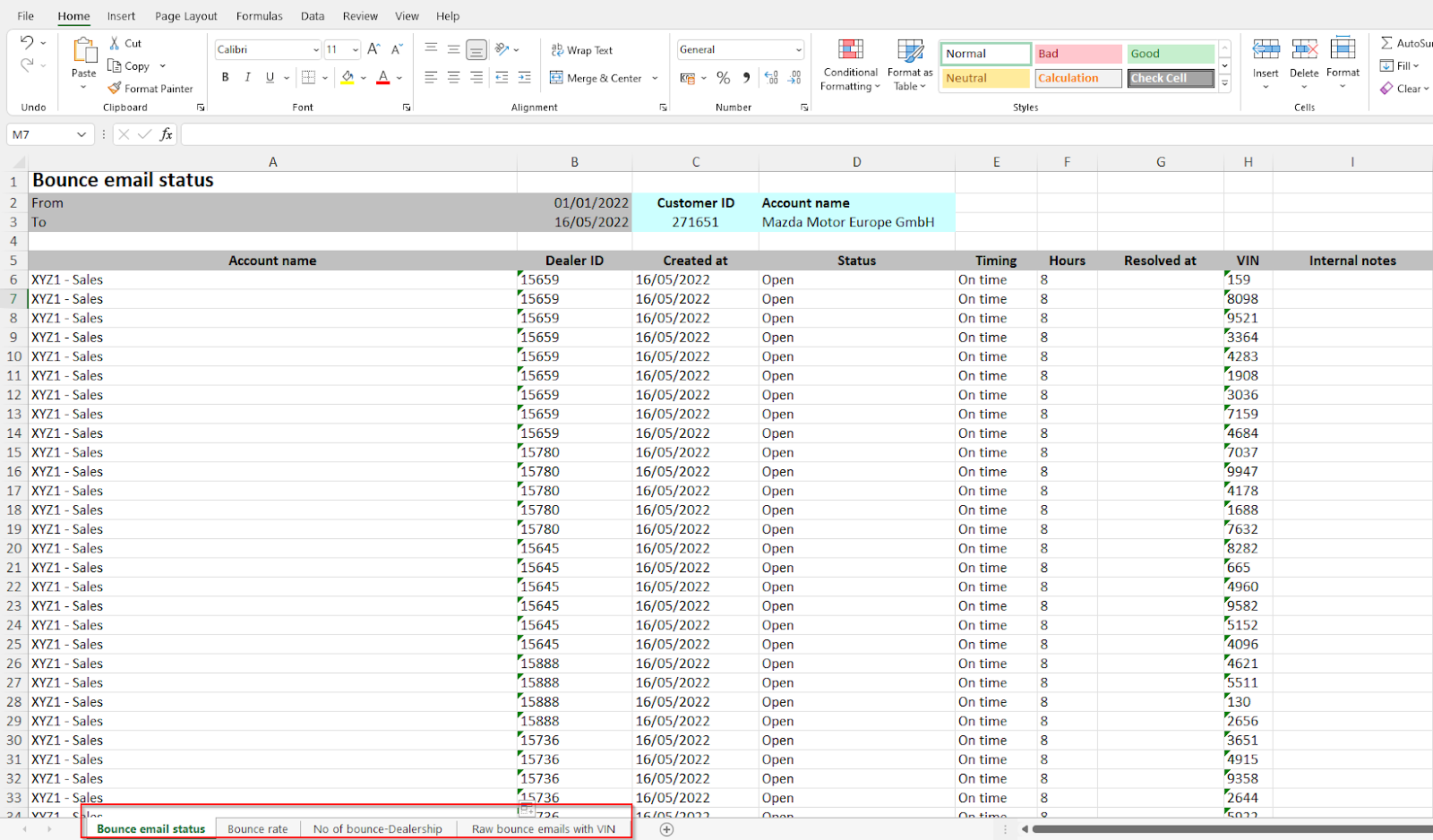 Did this answer your question? Thanks for the feedback There was a problem submitting your feedback. Please try again later.Yes No
No results found
Did this answer your question? Thanks for the feedback There was a problem submitting your feedback. Please try again later.Yes No
No results found![Brand_Mark_Vertical_Primary_ver1.1.png]](https://support.customer-alliance.com/hs-fs/hubfs/Brand_Mark_Vertical_Primary_ver1.1.png?width=120&height=111&name=Brand_Mark_Vertical_Primary_ver1.1.png)