2.1 The Bounced Email Alert
Accessing the platform, please navigate to the selected survey-level account (eg. Sales or Service).
Similar to the Hot Alerts and Sales Opportunities, every Bounced Email alert can be found under the tab Analytics 360 / Alerts in the navigation menu.
As soon as the email is bounced an alert is created on the dealers’ survey-level account.
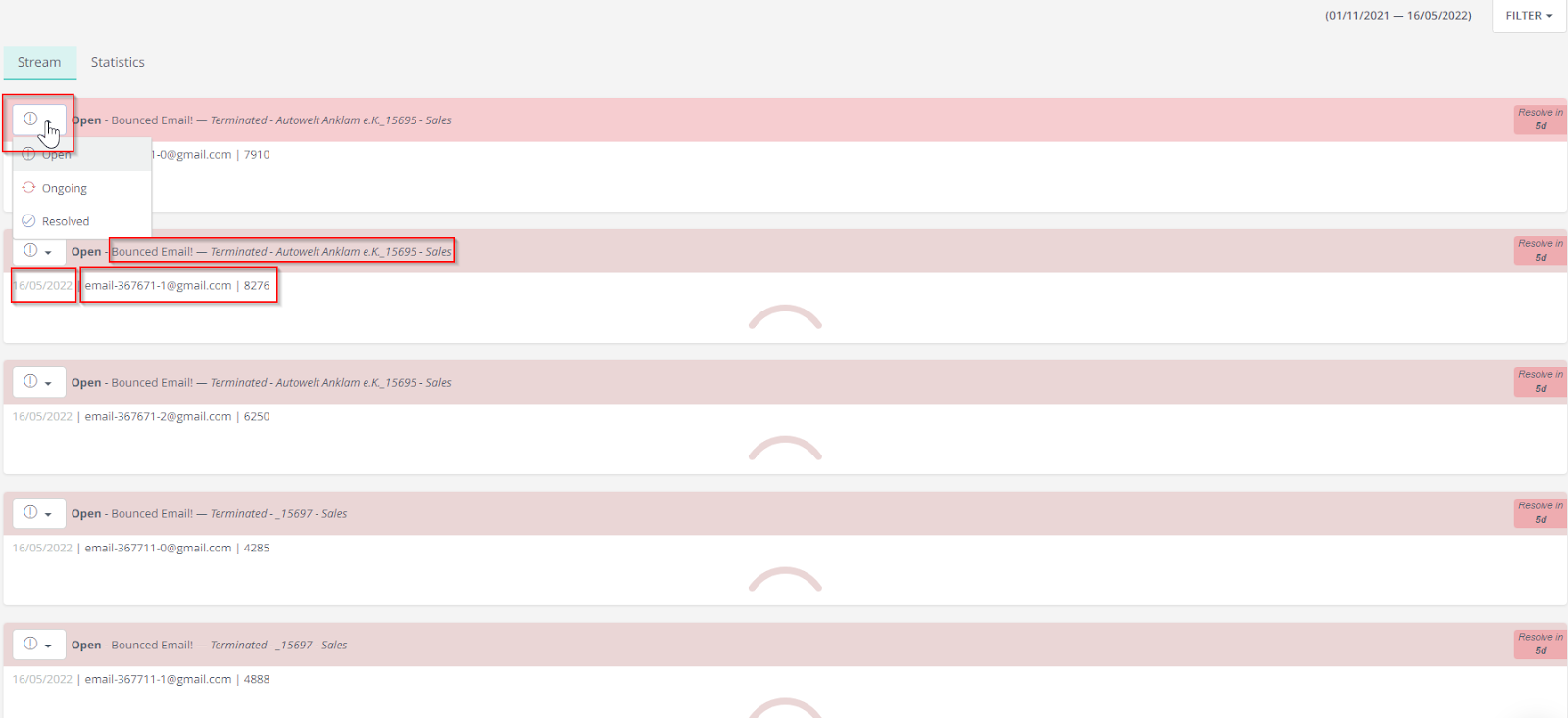
The Bounced Email alert card contains:
- Dealer’s name,
- Date & time of Bounced email,
- (incorrect) Email id,
- VIN,
- Status: Open, Ongoing, Resolved.
IMPORTANT: Please note that you are recommended to close the alert within the first 7 days, after the alert creation.
Alerts filtering option
After clicking on Alerts, from the main navigation menu will be able to choose between two different tabs:
- Stream, or
- Statistics.
In both of the tabs, in the top right corner, the filter button is available.
In the filter, you can decide if you want to see all alerts or only the selected type, for example, the one related to the bounced email.
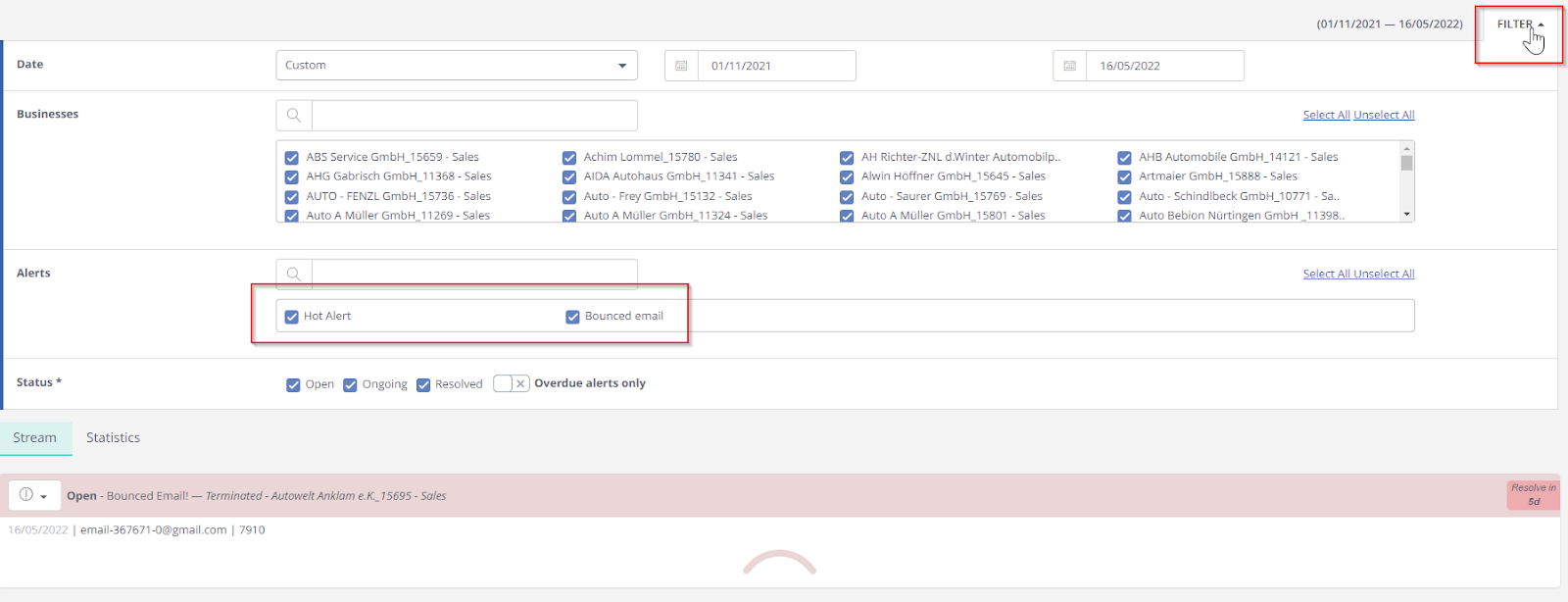
Closing the bounced email alert
Once the bounced email alert is created we recommend taking an action within the first 7 days.
- As a first step, we suggest checking on your own if you are able to see any common mistakes in the email address, like missing dot, spelling mistakes in the name/surname, or popular domains.
- If you are not able to correct the email address by yourself, please reach out to the customer and ask about the valid email address which could be added to your database in case of contact need.
Correction of bounced emails
Failed emails can be updated via the Customer Capture Module (CCM) in DSR.
The following steps are required:
1. Enter the reg or VIN in DSR and check vehicle and customer details;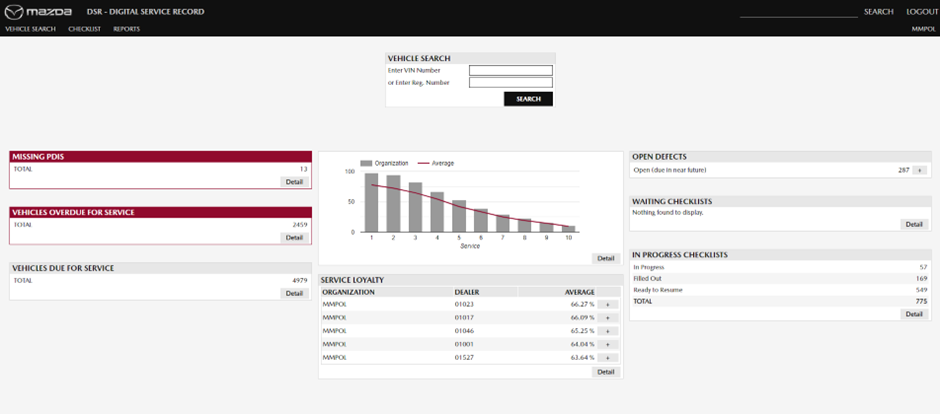
*If you are unable to see customer details, you were not the last servicing Dealer and should discuss with your Zone Manager.
2. Select the “Edit current owner” icon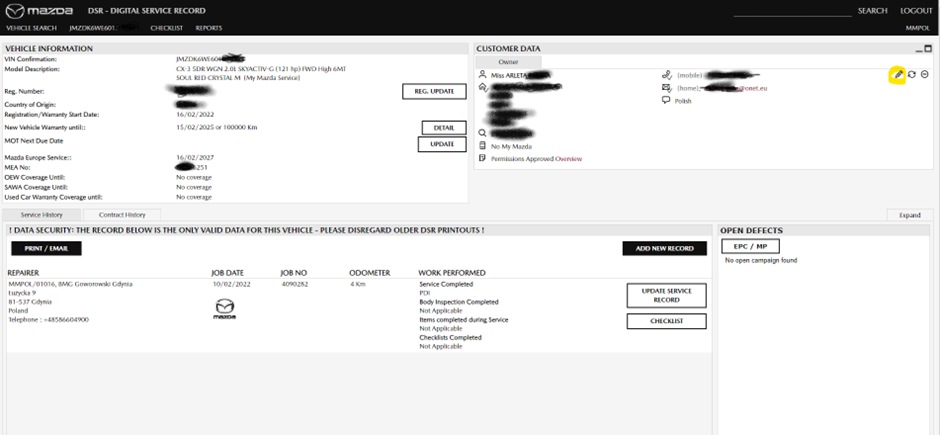 3. On the “Edit Private Contact” screen select “Add email address”, remembering to select whether this is a Home or Work email address.
3. On the “Edit Private Contact” screen select “Add email address”, remembering to select whether this is a Home or Work email address.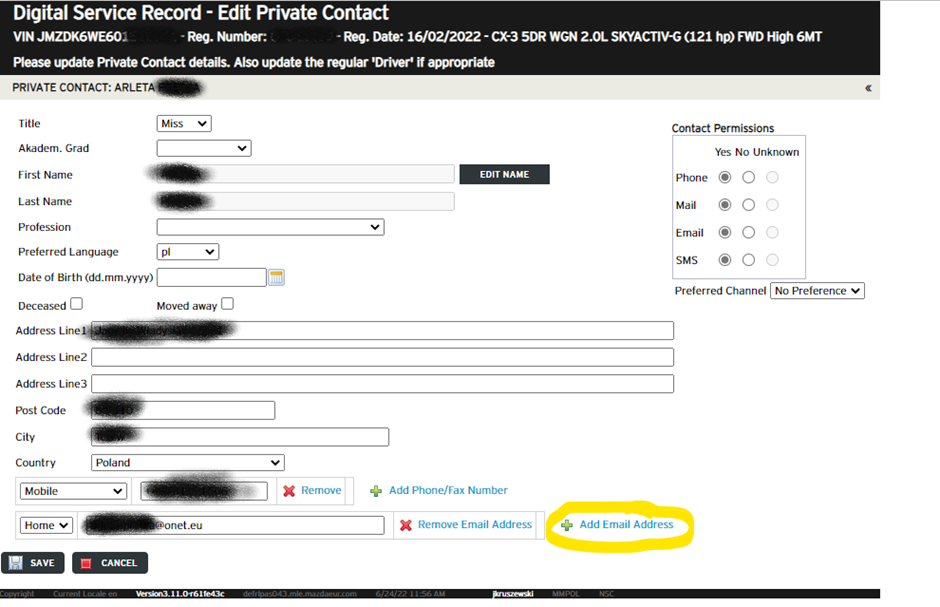
 4. Click on the “Save” icon and the screen will return to DSR the updated record.
4. Click on the “Save” icon and the screen will return to DSR the updated record.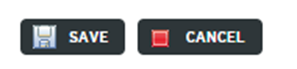
5. Change the status to 'Closed' in CEMI. This type of alert is closed immediately and adding of a note is not required.
![Brand_Mark_Vertical_Primary_ver1.1.png]](https://support.customer-alliance.com/hs-fs/hubfs/Brand_Mark_Vertical_Primary_ver1.1.png?width=120&height=111&name=Brand_Mark_Vertical_Primary_ver1.1.png)